Connecting Google BigQuery to Tableau
Learn how to prepare and then connect Google BigQuery data with Tableau.
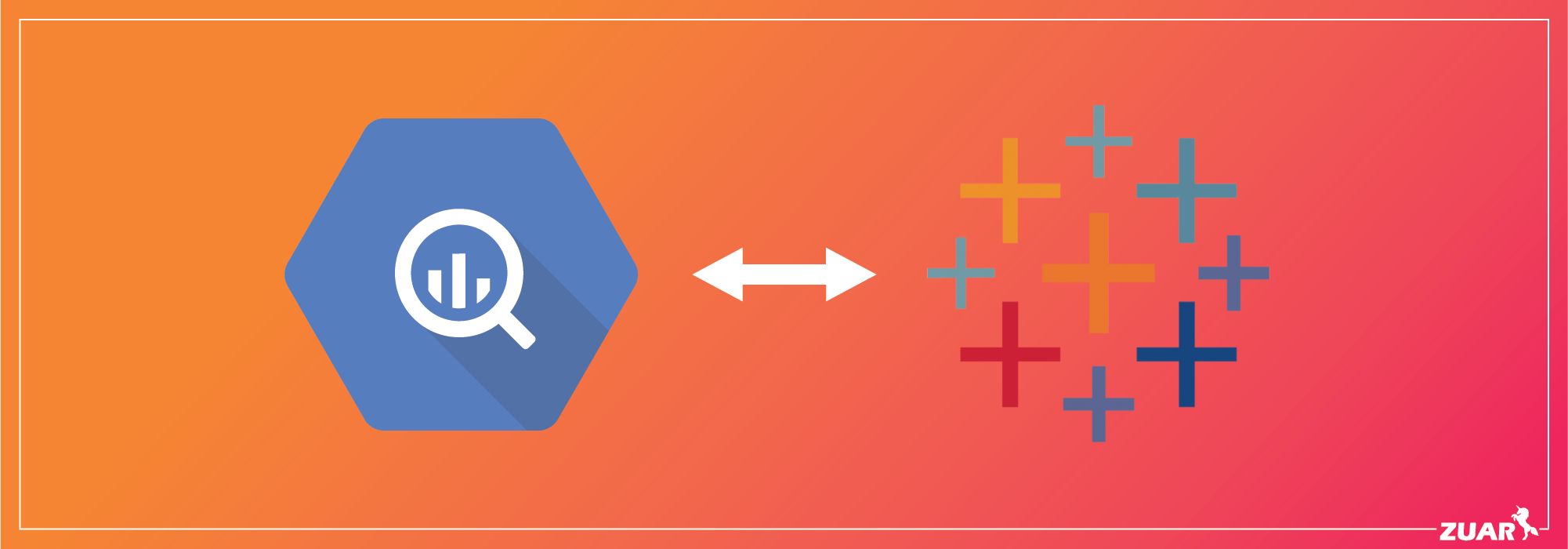
Can You Connect BigQuery to Tableau?
Business analytics are essential to any company’s growth, but it can be difficult to connect data from Solution A to Solution B for reporting purposes. In this case, we’re looking at connecting Google’s BigQuery solution and the popular data visualization product Tableau.
Google BigQuery is a data warehouse, while Tableau allows you to create robust dashboards. Both solutions can help a company adapt to market trends to push their business forward. But the question remains, can you connect Google BigQuery to Tableau?
The answer is ‘Yes’. Continue reading to learn more.
Related Article:
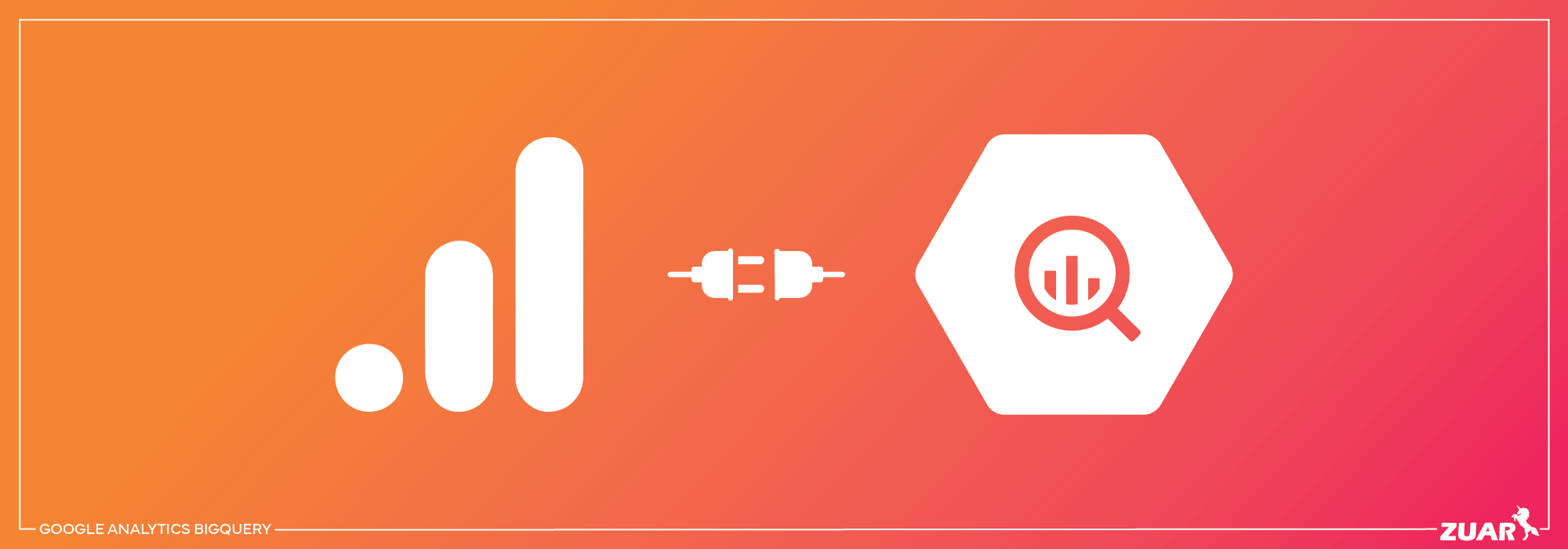

What is Google BigQuery?
Before we begin, it’s essential that we break down what Google BigQuery is. In short, it’s Google’s cloud-based data platform that can consolidate information from multiple sources. It’s a data warehouse.
With Google BigQuery, a company can:
- Load data in various formats like JSON and CSV
- Process different data at the same time
- Create accurate data models
These Google BigQuery’s features make it an excellent tool for medium to very large companies.

What is Tableau?
If you aren’t familiar with Tableau, then you may want to start looking into it. Many businesses use Tableau because of its proficiency with data analysis.
Tableau is a business tool that turns raw data into an easier-to-read format for analysis, so even a non-technical user can read it. You can also create dashboards and reports in real time, meaning that no special programming or technical skills are needed for these functions.

Important: Ensure Your Data is Ready for Analysis
Before connecting Tableau and BigQuery, review your data. Ask these questions:
- Is ALL the data you want to analyze already in BigQuery? Chances are, there is data stored elsewhere that you will want to include in future analysis.
- Is your data clean? Dirty data results in dirty reporting. Your data should be free of noise/errors/duplication. This is especially true if you’re automating your reporting and data prep.
- Is your data already formatted for how Tableau needs it?
There’s actually a type of software that solves all of the above-mentioned issues. ETL software (Extract, Transform, Load) pulls your data in from many sources, preps it for analysis and provides it to your database, all ready for analysis with a shiny bow on top. Zuar’s ETL+ solution is called Zuar Runner.
Zuar Runner provides the following benefits:
- Bring in data from many disparate sources. Combining data from different sources breaks down the silos that cause incomplete analysis and reporting. Here you can see some of the many integrations that Runner supports.
- Support of many destination databases for your data. The default is PostgreSQL, but others can be used like BigQuery, MySQL, AWS, Snowflake, etc.
- Automate the transformation of data as it’s prepared for the destination database. Add contextual information, aggregate, pivot, pre-calculate, and create new tables for advanced analytics.
- Create alerts to actively monitor the flow of data.
Visit here to learn more about Zuar Runner.
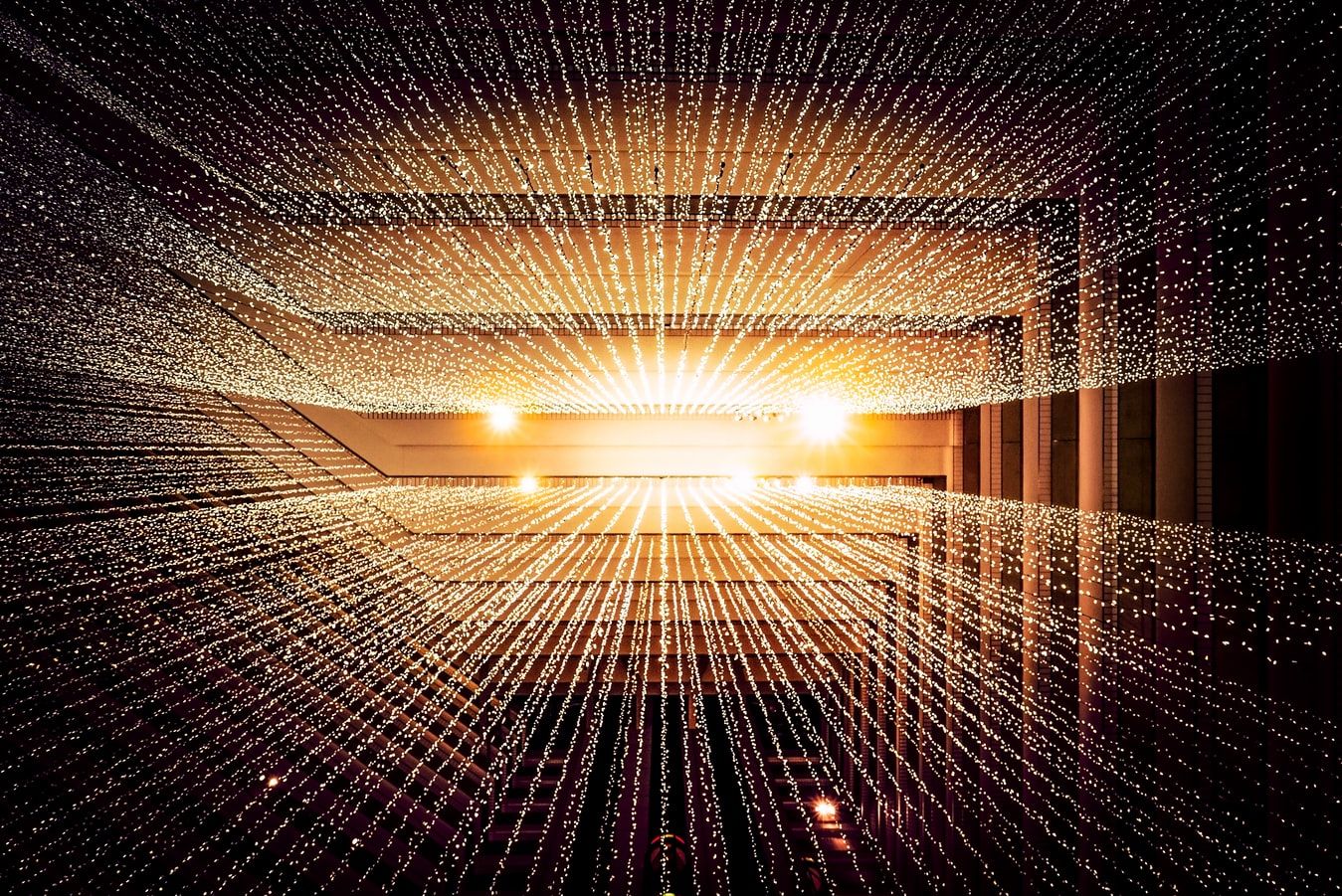

How to Connect Google BigQuery to Tableau
Now that your data is ready for analysis, let’s get into it!
Tableau has a built-in Google BigQuery connector that enables you to access the data on the platform. First, you’ll need to launch Tableau and click on ‘Google BigQuery’ underneath the ‘Connect’ column.
Once that’s done, input the Google credentials that link to the data you want to be accessed in Tableau. This will lead you to the data source page. Here you’ll be able to select the schema that you want to use for analysis. You can also do a text search to find the option you’re looking for.
It’s important to note that this must be done in Live Mode when you’re connecting Tableau to BigQuery. Doing this will prevent any issues with data transfer.
Now that your data is being piped into Tableau via automation, you’ll be able to build robust dashboards and reports that will automatically update, ensuring efficient data dissemination across your company.
Please contact us if you might benefit from our Tableau consulting. Plus, learn more about Zuar Runner here.



