Jira¶
The Jira connector enables Zuar Runner to pipe data from Jira Cloud or Jira Server
and store the data in a database. The Zuar Runner Jira Connector currently uses
Version 3 of Jira’s REST API. However, this can be adjusted to older versions
depending on your use case be leveraging the api_version: parameter within
the Zuar Runner job configuration. There are a variety of endpoints that are
available via GET requests and these endpoints are well documented here: The
Jira Cloud platform REST
API , most
of which are retrievable via the Issues endpoint and a Store job. See below
for details.
Authentication/Credentials¶
The Zuar Runner Jira connector will require a credential set that includes
base_url , api_token , and user . It is recommended that you create an
encrypted Generic credentials to be used in the Zuar Runner
job configuration. It should be configured like:
{
"base_url": "https://company.atlassian.net",
"api_token": "tokenstring",
"username": "username@company.com"
}
Base URL: The base url is in reference to your company’s Jira deployment. This can simply be found by navigating to your Jira instance within the browser and retrieving the address from the url. Example:
https://company.atlassian.netAPI Token: This token should be created by the admin user that has access to Jira. Follow Jira’s documentation to Create an API token here: https://support.atlassian.com/atlassian-account/docs/manage-api-tokens-for-your-atlassian-account/
Username: This is the admin username that was used to generate the above API token.
Anatomy of a Zuar Runner Jira Job¶
Zuar Runner Job Configuration for Jira.
Note
Zuar is currently in the process of documenting Zuar Runner Job Configuration for Jira Customer Service Desk. These have different use requirements and may have different configuration requirements. Contact Zuar for details about Jira Service Desk.
Jira¶
Input: The input section within a Jira job configuration should consist at
minimum of credentials and use. It also accepts additional parameters
expand, jql, and api_version.
input: {
credentials: MY-JIRA-CREDS
use: jira.iov2.input#JiraIssuesInput
expand: names
jql: project=Support
api_version: 3
}
Credentials: The name of the encrypted Generic Saved Credential created in Zuar Runner’s credential store. Again, this consists of
base_url,api_token, anduser(see above reference for creating the saved credential).USE: The use section specifies the use of the input for using jobs to call Jira’s REST API. The generic input for most Jira jobs will be
jira.iov2.input#JiraIssuesInput.Expand: Optional Parameter set to
Noneby default - Use expand to include additional information about the issues in the response. This parameter accepts a comma-separated list. Example: Expand options for the Issues endpoint include:
renderedFields Returns field values rendered in HTML format.
names Returns the display name of each field.
schema Returns the schema describing a field type.
transitions Returns all possible transitions for the issue.
editmeta Returns information about how each field can be edited.
changelog Returns a list of recent updates to an issue, sorted by date, starting from the most recent.
versionedRepresentations Returns a JSON array for each version of a field’s
value, with the highest number representing the most recent version. Note:
When included in the request, the fields parameter is ignored (Not applicable
as we do not currently enable the fields parameter and instead get all
fields)
JQL: Optional Parameter set to
Noneby default. The advanced search allows you to build structured queries using the Jira Query Language (JQL) to search for issues. You can specify criteria that you can’t define in the quick or basic searches (theORDER BYclause, for example). View Jira Documentation for more information here: https://support.atlassian.com/jira-service-management-cloud/docs/use-advanced-search-with-jira-query-language-jql/API Version: Optional parameter set to
3by default. If you have are hosting Jira Server and require an older version of the API, this can be set as an integer within this parameter, e.g.api_version: 2Output: This is the standard output configuration section used to specify the location of where Zuar Runner should pipe the data retrieved from the GET request. The minimum configuration for the output section requires
dbo,schema,tablename, use.
Note
There may be slight variation to this section depending on your output destination database. Please consult documentation for your specific database from the Zuar Runner help docs .
output: {
dbo: postgresql://localhost/analytics
schema: jira
tablename: issues
use: call:mitto.iov2.db#todb
}
DBO: This is the database string used to connect to the destination database for outputting data.
Schema: The schema under which the table will be created. If a schema does not already exist, Zuar Runner will create a new one.
Tablename: The name of the table for the data that will be outputted.
Use: Zuar Runner function to specify how to output the data.
Example Job Configurations¶
Depending on your use case, you may consider configuring your Jira Zuar Runner job to create a store and leverage upsert. Creating a store will enable the creation of:doc:` additional jobs </jobs/store-input/>` to un-nest the nodes within the JSON blob that is retrieved from the GET request.
Get all Issues, expand names, create a store, and ignore avatarUrls:
{
input: {
credentials: MY-JIRA-CREDS
expand: names
use: jira.iov2.input#JiraIssuesInput
}
output: {
dbo: postgresql://localhost/analytics
schema: jira
tablename: issues
use: call:mitto.iov2.db#todb
}
steps: [
{
transforms: [
{
ignores: [
$.*.avatarUrls
]
use: mitto.iov2.transform#ExtraColumnsTransform
}
{
use: mitto.iov2.transform#ColumnsTransform
}
]
use: mitto.iov2.steps#Input
}
{
use: mitto.iov2.steps#CreateTable
}
{
transforms: [
{
use: mitto.iov2.transform#FlattenTransform
}
]
use: mitto.iov2.steps#Output
}
{
use: mitto.iov2.steps#CollectMeta
}
]
store: {
key: $.id
updated_at: $.fields.updated
}
}
Create a table using a Store job that references the store created above (Issues) and extract an array of data stored within the Components node of the JSON retrieved by the Issues GET request:
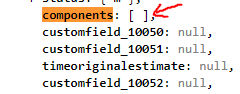
nested “components” node¶
{
input: {
jpath: $.fields.components[*]
members: [
{
name: issue_id
value: $.id
}
]
name: jira_issues
use: mitto.iov2.input#StoreInput
}
output: {
dbo: postgres://localhost/analytics
schema: jira
tablename: issues__components
use: call:mitto.iov2.db#todb
}
steps: [
{
transforms: [
{
use: mitto.iov2.transform#ExtraColumnsTransform
}
{
use: mitto.iov2.transform#ColumnsTransform
}
]
use: mitto.iov2.steps#Input
}
{
use: mitto.iov2.steps#CreateTable
}
{
transforms: [
{
use: mitto.iov2.transform#FlattenTransform
}
]
use: mitto.iov2.steps#Output
}
{
use: mitto.iov2.steps#CollectMeta
}
]
}
Error Troubleshooting¶
The Jira Cloud platform REST API uses the standard HTTP status codes . If applicable, please refer to the status code guide to help troubleshoot job failures. Otherwise file a support ticket!