Quickbooks Online¶
The QuickBooks Online plugin enables Zuar Runner to pipe data from QuickBooks Online and store the data in a database.

Authentication¶
The QuickBooks Online API requires username and password authentication. During the initial setup you will be redirected to Intuit’s login page to authenticate and authorize Zuar Runner with QuickBooks Online.
Steps to create QuickBooks Online jobs in Zuar Runner¶
Select Add Job at the bottom left of Zuar Runner. Select QuickBooks Online from the list of plugins.
If you have a sandbox QuickBooks Online account, check the *Sandbox** box. Click **Next*.
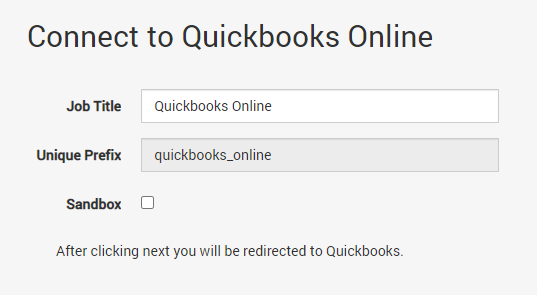
You will be redirected to an Intuit login page. Sign in with your QuickBooks Online administrator account.
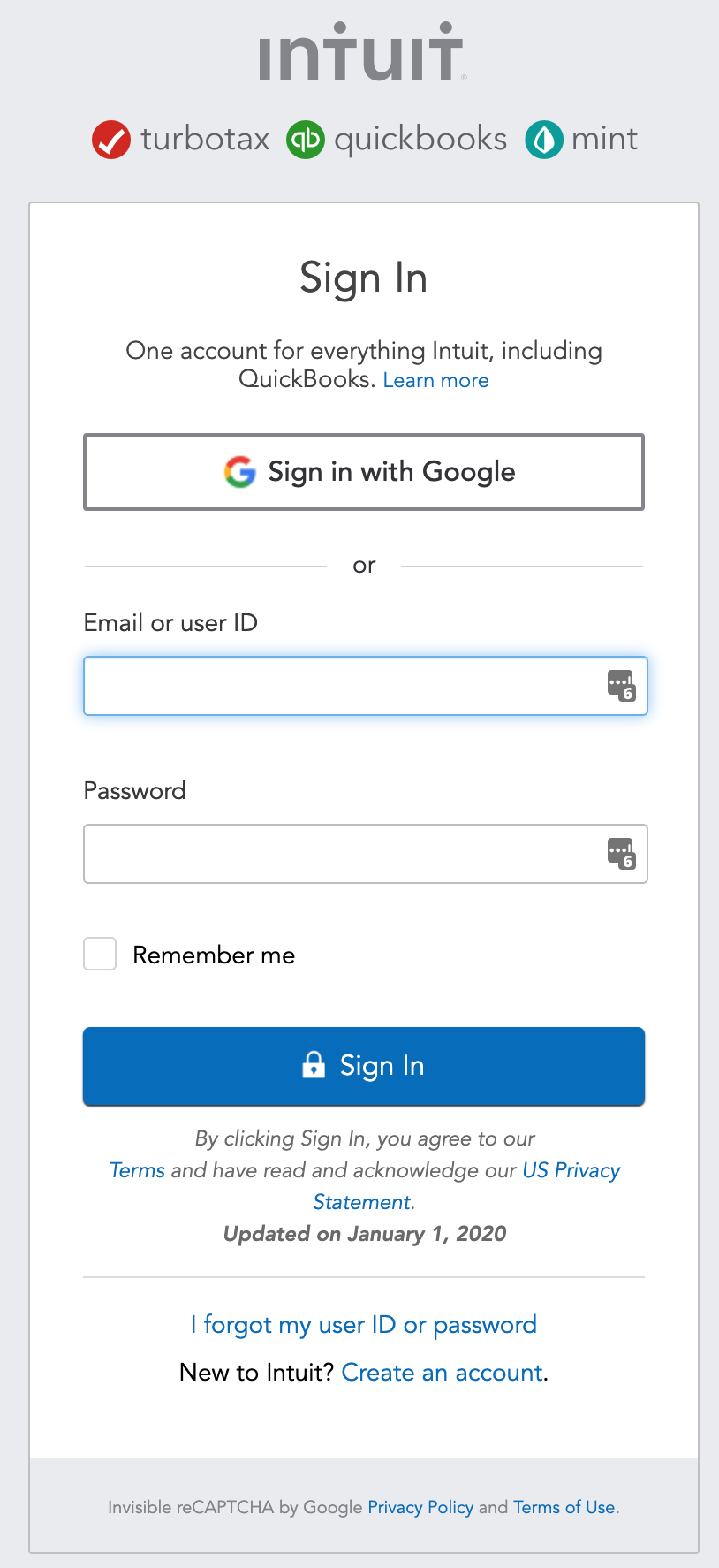
Accept the authorization to allow Zuar Runner to connect to the QuickBooks Online API.
You will then be redirected back to Zuar Runner to specify which database you would like to pipe the QuickBooks Online data into.
Local Database: Zuar Runner’s internal PostgreSQL database
Custom: Any external database. See database URLs for more information.
Click Save.
Congratulations! You have just added QuickBooks Online jobs to Zuar Runner. Next, you will want to run and schedule your newly created QuickBooks Online sequence.