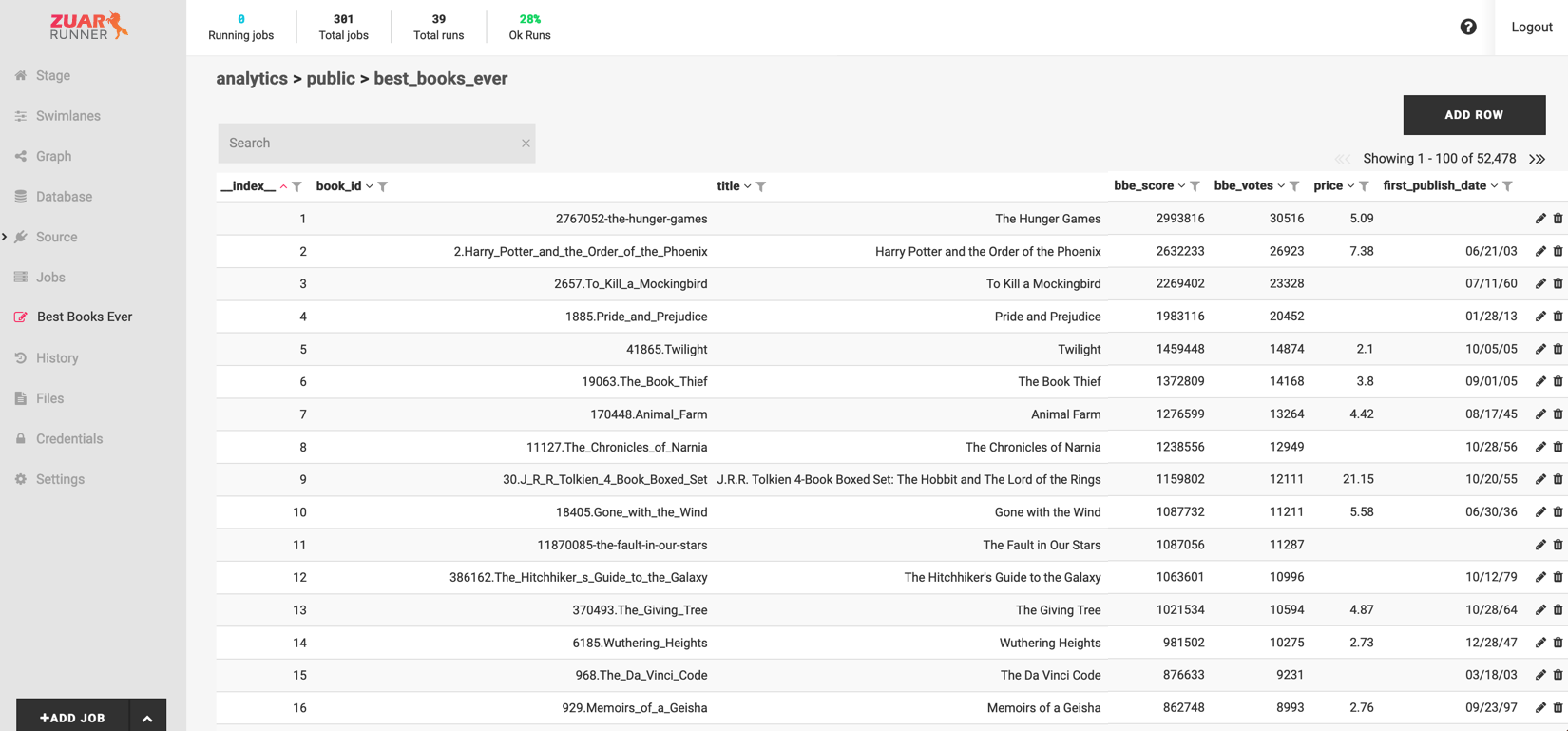Data Editor¶
Zuar Runner allows users to create data editor pages in Zuar Runner’s user interface. These customizable tables allow you to add, delete, and edit rows from any table in any database accessible to Zuar Runner.
Source Table¶
The source table you wish to expose as a Zuar Runner data editor must have a primary key.
Zuar Runner uses this primary key when inserting, updating, and deleting rows in the table. If your source table does not have a primary key, you will not be able to edit table records in the Zuar Runner data editor. Talk with your DBA or use a SQL client to add a primary key if one doesn’t exist.
Create a Data Editor¶
Click + Add Job in the lower left sidebar.
Choose Dateditor.
Enter a Name. Here only lowercase characters, digits, and underscores are allowed. No spaces or other special characters. You can edit the label displayed in Zuar Runner’s left sidebar after you create the data editor (see note below).
Enter Database URL. This field is pre-populated with the internal Zuar Runner PostgreSQL database. Enter the connection string if your table is in another database.
Enter the Schema for your table.
Enter the Table name.
Enable the checkbox to add your data editor to Zuar Runner’s left sidebar.
Click Done. You may need to refresh your browser for the data editor to appear on the left sidebar.
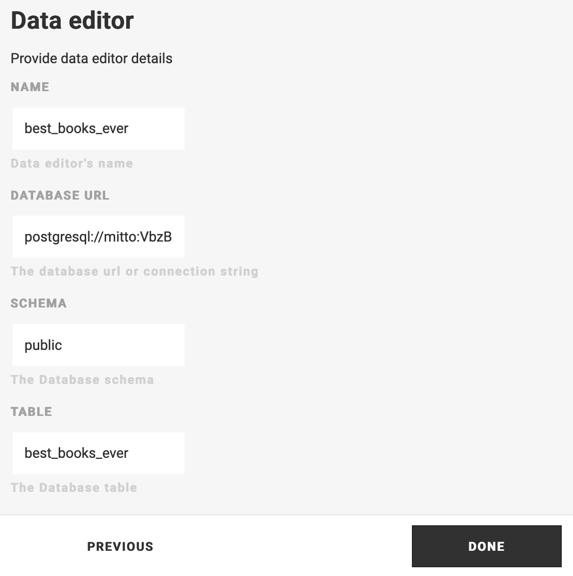
“Data Editor” will be prepended to the name you enter in the wizard for display in Zuar Runner’s left sidebar. To edit this label, complete the steps above and then click the pencil icon to the right of the Data Editor navigation item in Settings > Configure > Navigation. Here you can also to specify where the navigation item appears in the left sidebar by modifying the Order value.
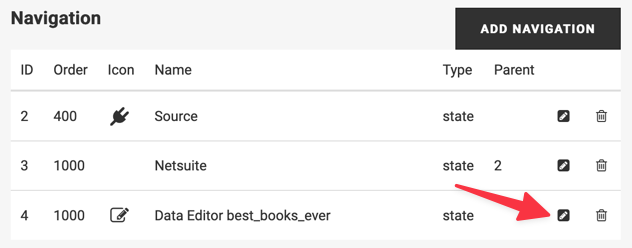
Using the Data Editor¶
To access your data editor, click the new navigation item on the left sidebar.
Here you’ll be able to browse, sort, and filter the table’s data. You can also add, delete, and edit records (rows).